A friend found some nice hardware deals on Amazon and upgraded his system and asked me later how he can check if his computer memory is running in dual channel mode. He was unsure if he did integrate his memory modules correctly on his mainboard to let the memory run in the fast Dual Channel Mode. I told him about a way to proof it while his computer is restarting, however he didn´t really get where he has to look. But there is another easy method that you can use to look if everything is right and if your memory is running in dual channel mode.
What you can do is, downloading a tool called CPU-Z and install it on your system. This is basically a tool you can use to gathers different information’s of your system hardware. So, we can indeed use it to find out if we integrated our memory modules correctly on the mainboard and if our system memory is not running in the slower single channel mode, as we want it to run in the faster dual channel mode that gives us a much better data transfer rate.
So, start installing CPU-Z. Once done, you now need to start CPU-Z…
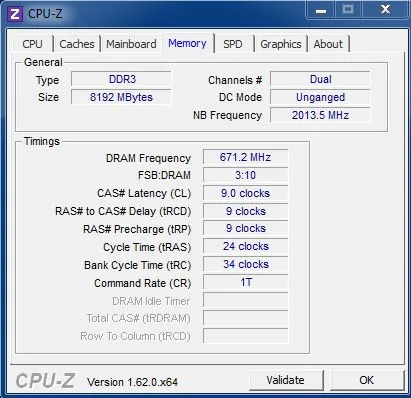 You see now a small window with some tabs on top that are called “CPU”, “Caches”, “Mainboard”, “Memory”, “SPD”, “Graphics” and “About”. Since we want to find out information’s about memory, it is somewhat self-explanatory that we now click on the “Memory” tab. This is the area where we can get some information about our memory, the so-called RAM.
You see now a small window with some tabs on top that are called “CPU”, “Caches”, “Mainboard”, “Memory”, “SPD”, “Graphics” and “About”. Since we want to find out information’s about memory, it is somewhat self-explanatory that we now click on the “Memory” tab. This is the area where we can get some information about our memory, the so-called RAM.
To find out if our RAM (Random-Access Memory) is running in dual channel mode, we now just have to look for the label called “Channels #”. If you can read “Dual” beside it, then everything is ok and your RAM is running in dual channel mode. You would read “Single” there if your RAM is running in the slower single channel mode. That is all… you now know in what kind of mode your memory is running.
But as you can see, you can find some other information about your RAM there. For example the type of RAM you did integrate in your system.. like DDR2, DDR3 and so. I can find information’s about the size of your memory, in my case in the screenshot I have 8GB (8192 Mbytes) DDR3 RAM integrated.
You can also find out further information on what kind of dual channel mode you run under “DC Mode”.. Unganged (2x64bit Dual Channel) or Ganged Mode (1x128bit Dual Channel). Then you can find out your NB Frequency (Northbridge Frequency), DRAM frequency and everything about the latency and timings of your RAM.
That was all about memory but as you can imagine when you see the other tabs, CPU-Z can give you some helpful information’s about all your other system components like CPU information’s, mainboard and graphics card related information’s. It´s a nifty and small tool I often suggest if people ask me how to find out more about the own system hardware.
I hope that helped and I hope you understand now how to find out if your system memory is running in dual channel mode.
Related Articles:
– How to find out if your system memory is faulty
Related Categories:
– Tutorials
– Hardware
– Software
– Gaming
Is there another method? Didn’t managed to run CPU-Z (version 1.71) here in Windows 10 TP X64.
Yes you can see it when you boot up your system and when you see the screen where your system counts up the memory. If you run the ram in dual channel mode, you should either see the term dual channel, ganged or unganged mode beside the counted up memory amount.
Also if your mainboard has colored ram slots, and if you did put both of the exact same ram chips into one color, it is for sure dual channel then. I think most mainboards have it colored today. Hope it helped.
I think CPU-Z is as most tools not compatible with early versions of Windows 10.
Hi ! Thanks for the info on this topic. Mine says single. But in the SPD tab it says : Ranks –> dual. Does this mean it runs better in dual channel ? What i need to know is , if i buy another stick of ram (16gb 2666Mhz,CAS:19) is the system goint to run on dual channel ? Or is it designed to work on single channell only. I have an ASUS g731gu laptop. I mean the motherboard has to support dual channel ,right?? The serial number of the stick is thisHMA82GS6CJRBN-VK (hynix). I run the crucial scanner and it found a fully compatible RAM. Should i go for it>? Thanks in advance.
No, dual ranks doesn’t have anything to do with dual channel. Your memory runs in single-channel mode.
No, you need to purchase a ram kit. If you buy RAM sticks separately, even if it’s the same brand and type of RAM, there is a super high chance that they used different silicon and controllers. Which means, your new RAM stick will have completely different characteristics and won’t work well in dual channel.
So, you definitely always have to purchase a memory kit with two RAM sticks in the box. Always, always, always only run dual channel if you have two RAM sticks that came out of the same box/kit. Anything else will be troublesome.
In my cpuz when I have two sticks of ram in, it doesnt say dual or single it says channel # 2×64 bit.. Does this mean it is running in dual channel?
This doesn’t tell me anything. I’ve never seen that. It usually says “single” or “dual”.
Mine says “4 x 32-bit” – same question
Since version 2.0, it won’t print “Dual” anymore, so best bet is to download an older version (preferably 1.99) and use that to determine if the RAM actually runs in dual mode.