In this guide you will learn how to create a config file for Battlefield 4 to load console commands on startup. Check out my other article if you want to learn how to create a config file for Battlefield Hardline. If you came here to learn about the Battlefield 4 config file, then read on…
Battlefield 4 has some great special commands you can type into the console of the game. Two great example are the FPS display command and the FPS limitation command. The main problem with the console commands is, that you would need to type them in always again if you restart the game. But if you want to have one or more of the console functions always active, then there is a better way to activate the functions.
It´s possible to create a config file for Battlefield 4, where you can put the commands in. This config file will load the command you put in, always if you start Battlefield 4. We must create this config file as the file is not there by default. Here is how to do it…
1. We open up our windows text tool called Notepad. If you don´t know what I mean, then just click on start in Windows and type Notepad into the search box. This will open our text editor.
2. Now we will type in the commands we want to load on each startup of the game. I for example want to limit the FPS on max 60 FPS and I also like to have the FPS display always active. Here is what I wrote with Notepad…
3. When you did put your favorite BF 4 console commands in there, you simply need to save the file. Click on file in the menu of Notepad and choose “Save as”. Browse to the folder where your BF 4 is installed. If you did not change the installation location in your Origin client, then the standard folder should be located in “C:\Program Files (x86)\Origin Games\Battlefield 4”. After that, The file name should be called user.cfg and in the “Save as type” you should choose “All Files”. Last thing you need to do is clicking on the “Save” button.
From now on the commands in the user.cfg will be loaded with each start of Battlefield 4, which means you never have to write them into the console again. They simply will launch with each start of the game. If you want to change or remove the commands then you have to edit the user.cfg again.
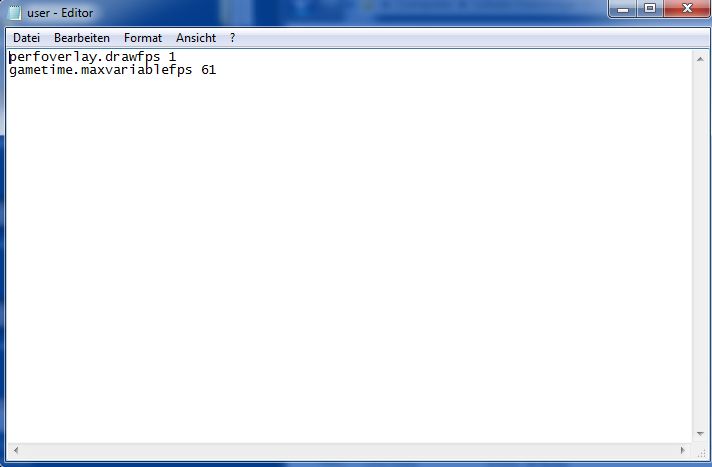
Just wondering but why do you have the max fps command set to 61 instead of 60 in the example?
Hi Brandon. It´s explained in the comment section of the example tutorial I linked to. You might want to look up this article: https://diaryofdennis.com/2013/11/04/why-and-how-to-limit-the-fps-in-battlefield-4/
Also check out the comments as someone asked a similar question about 60 or 61 fps limit. In short… some people use 61 while other people use 60 as limit and son on. Basically because they have different screens and some people had screen tearing at 60 fps limit and used 61 instead. You can use a 60 fps limit if you don´t see any screen tearing or jitter. But as said, we talked about this in the comment section of my other article. You might want to check this out. 🙂